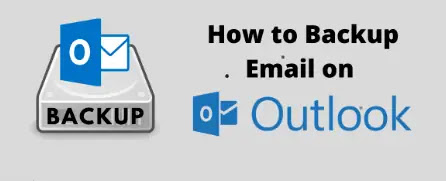 |
| How To Backup Emails On Outlook |
Learn in this article, to backup email on outlook, Do you plan on backing up every Outlook email, then? We will understand. In a world of increasing security threats and unintentional data loss, precautions can never hurt anyone.
In fact, according to research conducted by Verizon in 2020, human error was responsible for 17 percent of all data losses and breaches. So it is not wise to take a constant backup of all your files.
How To Backup Outlook
By creating a backup of your data, you can guard against all types of loss, including accidental deletion, corruption, and random deletion. By regularly backing up your Outlook emails, you can achieve a similar result.
Let's know-how:
- Open and choose File > Open & Export > Import/Export on the Outlook mobile app.
 |
| How To Backup On Outlook |
- Select Next after clicking on Export to a file.
- Next, choose Outlook Data File (.pst) and then click.
 |
| how to take outlook backup |
- Choose a folder where you want to put your backup, then click Next.
 |
| How To Backup Emails On Outlook |
You can edit the location and file name of your file, which is saved by default in the Microsoft Outlook folder on Windows and is named "backup.pst".
Emails will be saved in the same file if you save the file with the same name as another PST file in that location.
- Click Finish after choosing the location of your file or folder.
The Outlook PST file will be created in the location you specified. Metadata such as message rules, blacklist sender lists, and folder properties (viewing, permissions, and auto-archive settings) cannot be exported.
Use the backup function to create an offsite backup, free up space in your IMAP account, move emails to another account or Microsoft Outlook on a separate device, or any of these things.

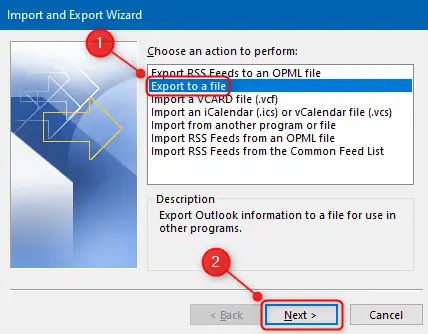








0 Comments
If you have any doubt, please let me know