 |
| How To Delete A Page In Word Document |
In this article, I will explain how to delete a page in a word document. You can learn how to delete blank pages anywhere in your Word document by reading this VikiHowTech post. Blank pages in the middle of your document are usually the result of leaving an extra paragraph or page break. The same can happen if the last page is blank, but it's also possible that Word's hidden last paragraph feature is to blame. Creating paragraph and page break markers will help you eliminate blank pages.
How To Delete A Page In Word Document 2022 | Middle Blank Page|
Step 1: Go to a blank page of the document. This is most likely the result of inadvertent page breaks or extra paragraph markers that you can't see if a weird blank page pops up in the middle of your Word document.
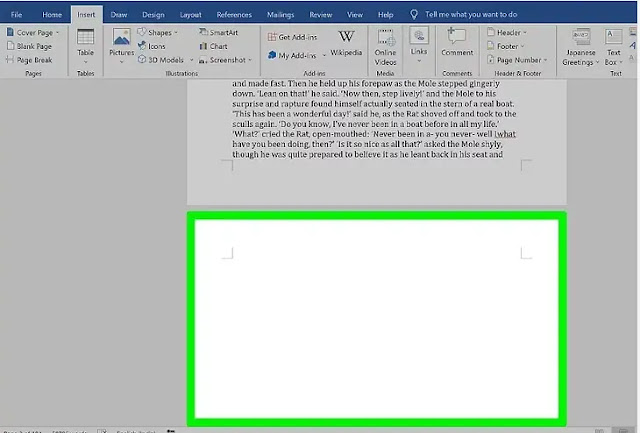 |
| How To Delete Blank page in Ms-Word 2022 |
Step 2: For Windows, press Ctrl+Shift+8; For Mac, press Cmd+8. At the beginning of each blank line and at the end of each paragraph, it displays a paragraph marker ( ). You can identify any page break on this page by looking for the word "page break" and dotted lines.
 |
| How To Delete A Page In Word Document 2022 |
Step 3: Look for the little black square that sits next to the paragraph break. It should find both the following page and a blank page. The "page break before" setting is enabled if there is a black square next to the paragraph marker. You should disable it. To do this:
- At the top of Word, select the Home option.
- Click on the paragraph marker with the appropriate black bullet point on your keyboard.
- Choose Paragraph... from the options.
- The tab is labeled "Lines and Page Breaks."
- If there is a page break before it, uncheck the box next to it, and then click OK.
 |
| How To Delete A Page In Word Document 2022 |
Step 4: Use your mouse to select marks and/or page break lines. If you see both (or more than one of each), highlight them all together.
- Additionally, look for extra page breaks on the page before your blank one and remove them as well.
- It is not recommended to select paragraph markers that appear on lines with the original content.
 |
| How To Delete A Page In Word Document 2022 |
Step 5: Select "Delete". This should remove all exclamation points and page breaks with a blank page.
If the blank page is still there, recheck the previous pages for page breaks.
 |
| Delete A Page In Word Document |
Step 6: In Windows, press Ctrl+Shift+8; On a Mac, press Cmd+8 again. Paragraph breaks are then hidden from it.
 |
| how to delete a blank middle page in word 2022 |
How To Deleting a Blank Last Page in word
Step 1: Go to the document's last blank page. The hidden undeletable end paragraph in Word may be to blame if an odd blank page appears after your document. According to Microsoft, the best approach to get rid of that blank page is to make the hidden paragraph very short.
- When the text on your last actual page—not the blank page—reaches the bottom of that page, that is when the undeletable hidden paragraph normally appears.
 |
How To Deleting a Blank Last Page in word 2022 |
Step 2: For Windows, press Ctrl+Shift+8; For Mac, press Cmd+8. At the beginning of each blank line and at the end of each paragraph, it displays a paragraph marker (¶). You will see at least one paragraph marker on the blank page at the end of your manuscript as it exists.
 |
How To Delete a Blank Last Page in word 2022 |
Step 3: Remove each paragraph break from the blank page (if more than one). If there are multiple paragraph markers on a blank page, deleting them all will usually result in a blank page. The aim there first.If there is only one paragraph marker at the top of the page, continue using this technique; It won't do any good to end it.
 |
How To Delete a Blank Last Page in word 2022 |
Step 4: The font size of the paragraph marker should be changed to 1. Such:
- Select the Home tab if it is not already selected.
- Paragraph markers are highlighted.
- Next to the font name, click Font Size.
- Press Enter or Return, then substitute 01 for it.
 |
How To Delete a Blank Last Page in word 2022 |
Step 5: In Windows, press Ctrl+Shift+8; On a Mac, press Cmd+8 again. Placing the hidden paragraph on the last page of content, hides the paragraph marks once more, eliminating the blank page at the end.
After doing this, if the page is still blank, you can shorten the bottom margin. To do this, choose Margins from the Layout menu, then click Custom Margins. The bottom margin should now be set to 0.3 inches.
 |
How To Delete a Blank Last Page in word 2022 |
Saving as a PDF to skip the last blank page
Step 1: Click and select Save As from the File menu. When saving your work as a PDF, you can skip the final page if your document still has a blank page at the end after resolving the hidden last paragraph.
- In the desktop version of Word, you can only choose which pages to include in the PDF. The web version does not have access to this feature.
- If your file is synced to One Drive, you won't see the Save as an option. Instead, select Save as copy.
- After saving a document as a PDF, you can convert it back to Word format if you need it to be in Word format.
 |
| Skipped the last blank page while saving the PDF. |
Step 2: Choose PDF as the file type. Depending on your version of Word, you may find the File Type menu at the bottom of the page or in the "Save as type" menu in the upper-right corner.
 |
| Skipped the last blank page while saving the PDF. |
Step 3: Select More Options or Options. Near the menu where you chose PDF, you'll see one of these two choices.
 |
| Skipped the last blank page while saving the PDF. |
Step 4: Select "Page (s)" using the radio button next to it. You can choose a range of items to include with it in your PDF.
Step 5: Enter the range of pages excluding the last page. In the "From" box, enter "1" and in the "To" box, enter the last original page (before the blank page).
Step 6: After selecting "OK" save the document. This removes the final blank page(s) before saving your document as a PDF.
Viki How Tech Tips

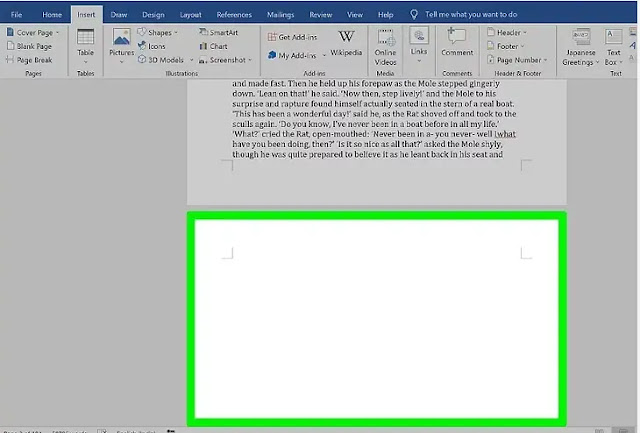























0 Comments
If you have any doubt, please let me know