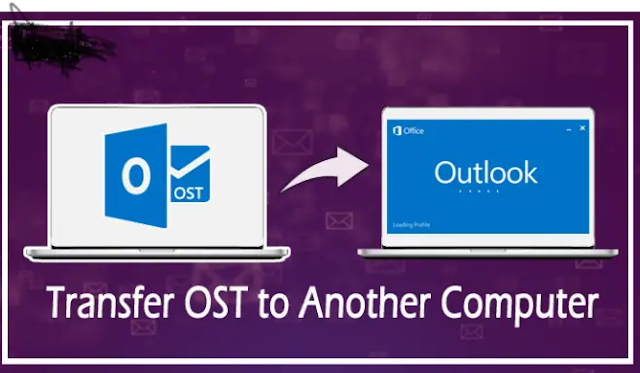 |
| How To Transfer Outlook To New Computer |
Learn in this article, transfer outlook to new computer Outlook serves as the main business communication tool for the majority of Windows users. It contains a wealth of information that over time can become an important asset that you will need to bring with you to your new system or network.
Therefore, it is very important to use a technique that transfers your data securely. In this article, we have tried to solve it specifically. Here's how to go.
How To Transfer Outlook To New Computer
Depending on the Outlook version or configuration, the procedure will be slightly different. It is also important to know that Outlook saves all your files in pst format. Therefore, exporting your Outlook data to another system requires two steps.
All data must be placed in a PST file first. PST files can then be imported into a new system. Here's how to go:
- Open the Outlook program, then select the File tab.
- Next, choose Open and press the Import or Export button.
 |
| how to transfer outlook emails to a new computer |
- After selecting the Export to a file option, click Next.
 |
| how to transfer outlook emails to a new computer |
- Select the Outlook data file (.pst) and then click the Next button.
 |
| how to move outlook to a new computer |
- After selecting the folders you want to back up, click the Next button.
 |
| how to move outlook to a new computer |
Select the account you want to export your data to now. Additionally, check the Add subfolders radio box before clicking the Next button. Finally, click OK after clicking Browse to select the location where you want to save the file.
How to transfer Outlook folders to New Mac Computer
To transfer Outlook from one Mac computer to another computer it is necessary to follow the steps given below:
- Launch Outlook and select Export from the Tools tab.
- Select the relevant items you want to export from the Export to Archive (.olm) window, then click Continue.
- Save the document as an a.olm file. You'll see a notification when the Outlook export is complete. Click Finish to finish the export process.
- To transfer an Outlook OLM file to a new Mac computer, copy the OLM file to a USB disk.
- Open Outlook and select Import from the Tools tab to move Outlook to the new Mac machine.
- Select the Outlook for Mac data file (.olm) in the Import window and press the right arrow to continue.
- Click Import to select Outlook. olm file that you exported from the previous computer, then click Next.
- After the Outlook migration process is complete, click Finish.
To access your Outlook data transferred from your old Mac to your new Mac, restart Outlook and log in with your email address and password.
Viki How Tech Tips







0 Comments
If you have any doubt, please let me know